Installation
Install Visual Studio Code
Go to Visual Studio Code pages and download the latest version for your operating system.
Install the Coffee Break plugin
Run Visual Studio Code and install the Coffee Break extension by doing the following
- choose View -> Extensions from the menu (or press Shift-Ctrl-X, Shift-Cmd-X on Mac)
- search for Coffee Break
- tap the Install button
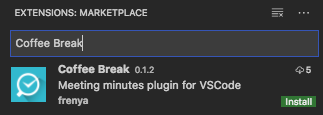
NOTE: The extension “Markdown All In One” will be installed as well. It greatly improves Markdown writing in VS Code.
What’s next?
To create your first note and see how things work, go to Getting Started